Forgetting your security question answer or CDSL Easiest PIN can feel daunting, but don’t worry! This guide will take you through a step-by-step process to reset your CDSL Easiest PIN online. Here’s how you can quickly restore access to your CDSL account.
Table of Contents
Reset CDSL Easiest PIN Online When You Forgot Security Answer
Since resetting your CDSL Easiest PIN requires the security question answer, you’ll first need to reset the answer itself. We have an in-depth guide available for this process here to walk you through each step. Make sure to follow it before proceeding with your PIN reset.
Step 1: Login and Access the PIN Reset Option
Once you’ve reset your security question answer, log in to your CDSL Easiest account.
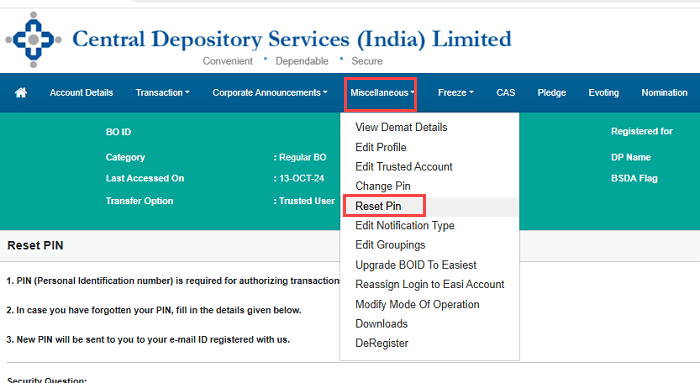
- Go to the Miscellaneous option in the main menu.
- Select Reset PIN.
Step 2: Enter Security Question Answer and Submit
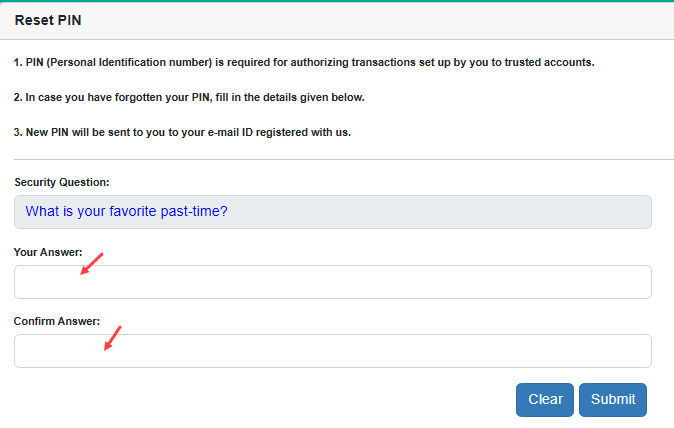
- Enter the answer to your security question.
- Click Submit to proceed.
Your PIN will be successfully reset. A new PIN will be sent to your registered email address, so check your inbox for the new code.
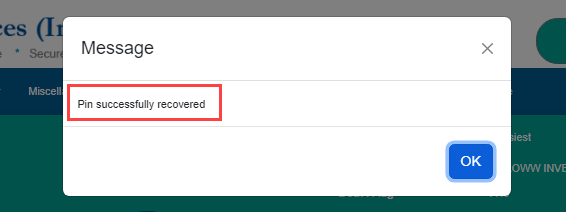
Please check your registered email address inbox, you will receive your new Easiest PIN. You need to change this PIN.
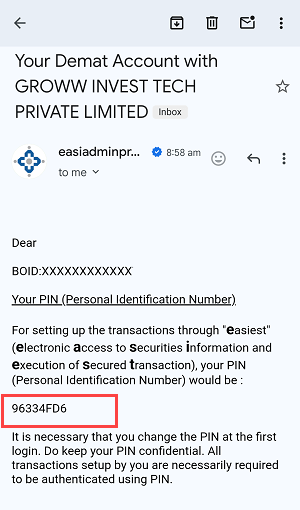
Step 3: Change Your PIN for Future Use
Once you have the new PIN from your email, log back into your CDSL account.
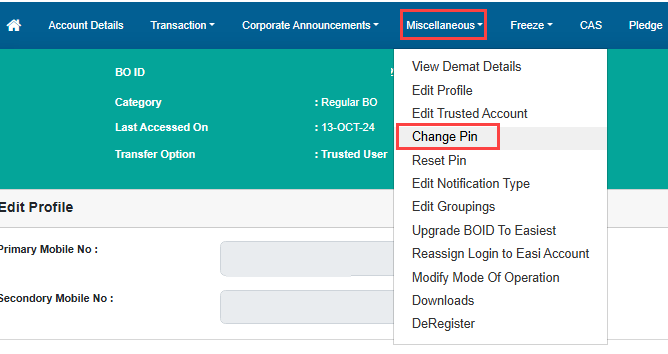
- Navigate again to the Miscellaneous menu.
- Select Change PIN.
Step 4: Set Your New CDSL Easiest PIN
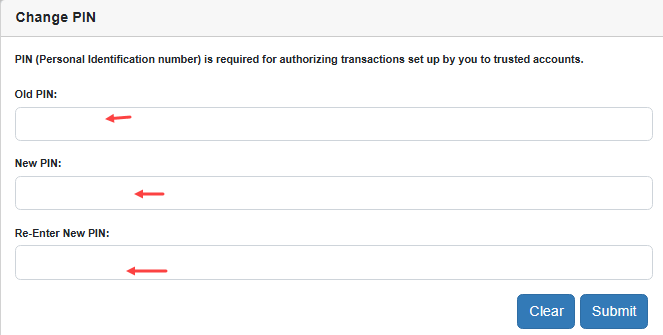
- Enter the current PIN you received via email.
- Create and confirm a new PIN of your choice.
- Submit your request, and you’re done!
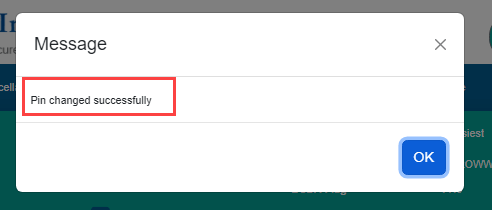
By following these steps, you’ll regain full access to your CDSL Easiest account with a new, secure PIN. If you need further assistance, check out our additional CDSL support articles or feel free to reach out in the comments.
Let us know if this guide helped you reset your PIN!
