PhonePe, India’s most popular UPI application, now offers a feature that allows users to instantly download their PhonePe UPI transaction statement PDF from the app. Now you can view and download your complete PhonePe UPI transaction history in PDF format, just like your bank statement.
If you are an Android or iPhone user and don’t know how to download your PhonePe account statement, we can help you with a step-by-step guide. Read this also: How to approve IPO mandate on PhonePe App
How To Download PhonePe UPI Transactions Statement (For Android)
If you are an Android user then please follow the below steps and download your PhonePe UPI transaction statement PDF file instantly:-
Step 1: Open your PhonePe Application and login to your account. Once you successfully login, tap on the “History” tab located below.
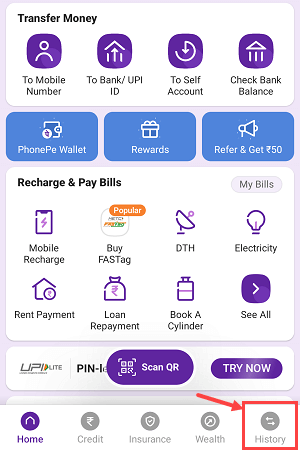
Step 2: In the History section, you can check your all UPI transactions history. Here you can see the “Download Statement” option, tap on this option to get your statement PDF file.
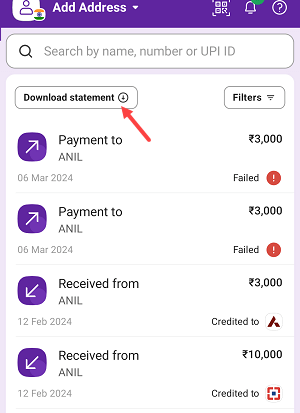
Step 3: Next screen you can select a time range like last 30 days, 90 days, 180 days, 365 days OR you can choose a custom date range. Select your preferred time range and tap on the proceed button.
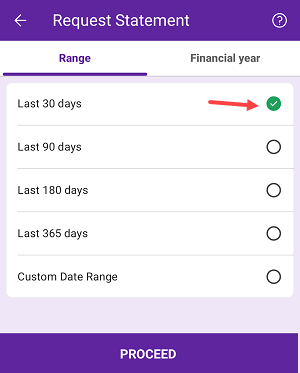
Step 4: Your PhonePe account statement is downloaded successfully and the PDF file has been saved on your phone. Tap on the “View Statement” option to open the statement PDF file.
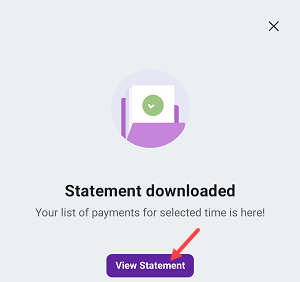
Step 5: You can now check your PDF statement file. You can view the full UPI transaction history of your PhonePe account in this PDF file.
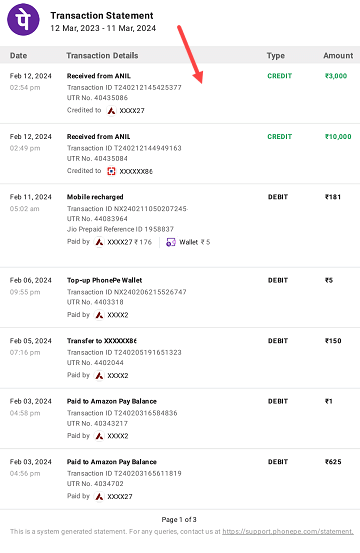
How to Get a PhonePe Account Statement on iPhone
If you are an iPhone user then you will receive your PhonePe UPI account statement directly to your registered email address. If your email ID is not registered with PhonePe then you can visit the profile section and link your email address.
To get your PhonePe account statement PDF:
Step 1: Just go to the “History” section and click on the “Download Statement” option as discussed above. Now select your date range. You can choose a custom date range and proceed.
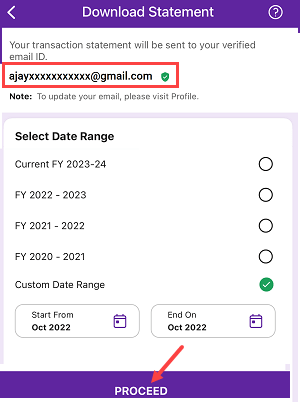
Step 2: Done! your PhonePe statement will be sent to your registered email ID. Check your inbox now. You will receive an account statement PDF instantly. To open the PDF file, please use your registered PhonePe mobile number as the password.
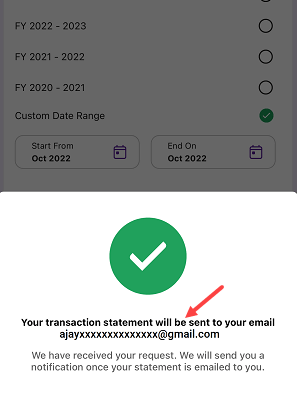
I hope you find the new feature helpful that enables you to download your PhonePe UPI transaction statement online, directly from the application. With this new feature, you no longer need to take screenshots of your transaction history to keep a record of your transactions. Instead, you can now get a PDF of your statement, making the process much easier and efficient.
