Keeping your registered mobile number updated on your CDSL Demat account is crucial for maintaining account security and receiving timely updates on your investments. Whether it’s important transaction alerts or OTPs required for secure logins, having the right mobile number linked to your CDSL Easi/Easiest account ensures that you’re always in the loop about any account activity.
In this guide, we’ll walk you through the steps to change or update your registered mobile number online in CDSL. By following these easy instructions, you can seamlessly manage your contact details from the comfort of your home, ensuring that your account information is always accurate and up-to-date.
Table of Contents
How to Change or Update Your Registered Mobile Number Online in a CDSL Demat Account
If you’re looking to update your registered mobile number linked with your CDSL Demat account, CDSL’s Easi/Easiest platform allows you to make this change online with just a few clicks. Follow these simple steps to ensure your new contact information is successfully updated.
Steps to Change Registered Mobile Number on CDSL
- Log in to Your CDSL Easi/Easiest Account
- Start by visiting the CDSL Easi/Easiest login page.
- Enter your User ID and Login Password to access your account securely.
- Navigate to the Profile Edit Section
- After logging in, find the Miscellaneous option in the main menu.
- Select Edit Profile to proceed to your account settings.
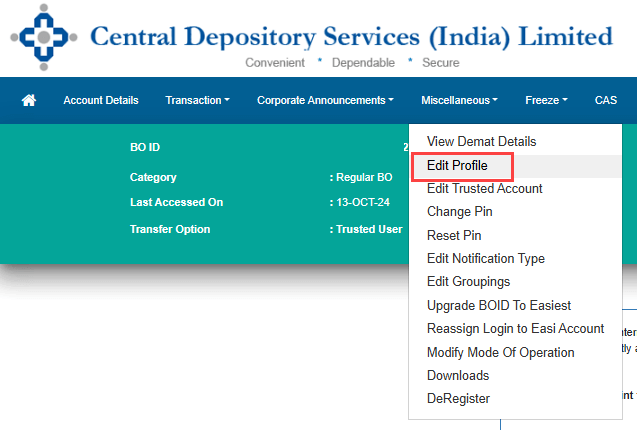
- Edit Your Current Registered Mobile Number
- Your current registered mobile number will be displayed in the profile section.
- Click on the Edit button next to your mobile number to initiate the update process.
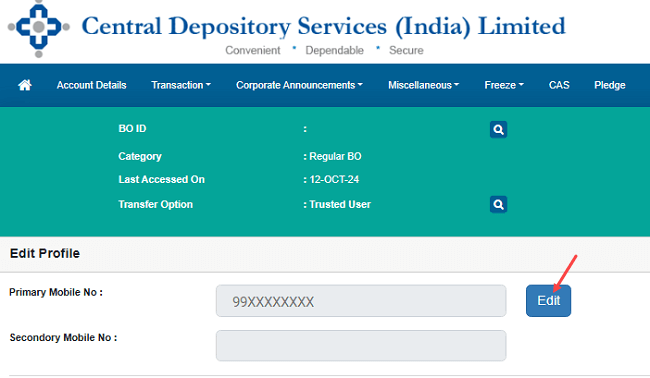
- Enter Your New Mobile Number
- Input your new mobile number in the designated field.
- Once entered, click on the Send OTP button to verify the change.
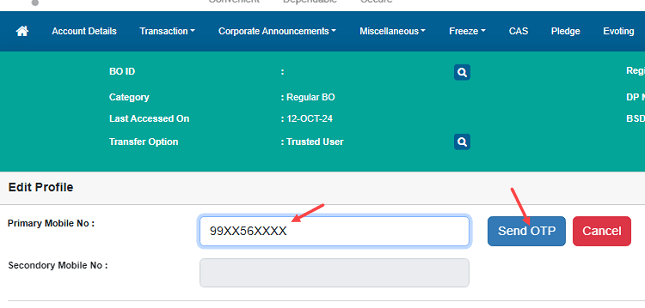
- Confirm the Action
- A prompt will appear. Press YES to confirm that you want to proceed with updating your mobile number.
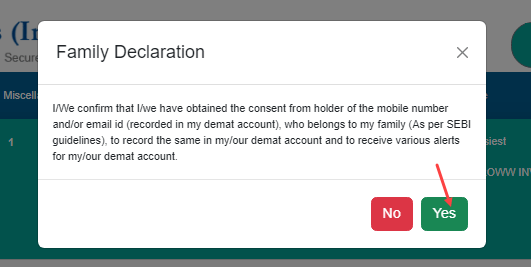
- A prompt will appear. Press YES to confirm that you want to proceed with updating your mobile number.
- Enter OTP for Verification
- Check your registered email for the OTP sent by CDSL.
- Enter this OTP into the provided field and submit it to confirm the update.

- Answer Your Security Question
- For an added layer of security, you’ll need to answer a previously set Security Question.
- If you’ve forgotten the answer, you can click here to update your security question.
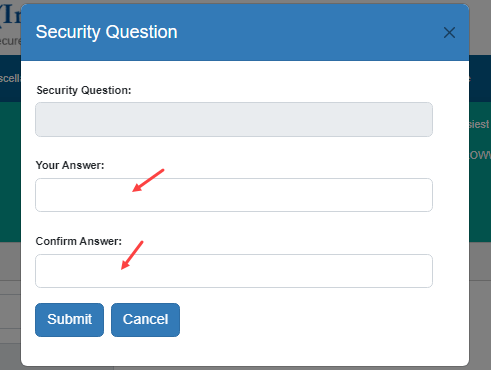
- Congratulations – Your Mobile Number is Updated!
- After successfully completing the steps, your new mobile number will be registered with your CDSL account.
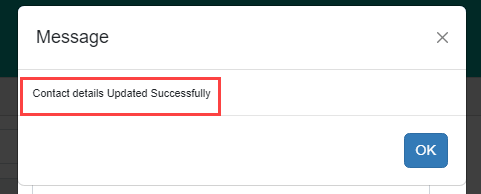
- After successfully completing the steps, your new mobile number will be registered with your CDSL account.
Why It’s Important to Keep Your Mobile Number Updated
Updating your mobile number is essential for staying informed about all account activities, ensuring secure access, and receiving timely updates on transactions.
Common Issues and FAQs
- What if I Don’t Receive the OTP?
- Check your email’s spam or junk folder if the OTP doesn’t arrive in your inbox within a few minutes.
- What to Do If I Forget My Security Question Answer?
- You can reset your security question answer by selecting the Reset option during the process.
- How Often Can I Update My Mobile Number?
- There are usually no restrictions, but it’s best to keep your number consistent for ease of access.
By following these steps, you can quickly and securely update your Demat account registered mobile number on CDSL’s Easi/Easiest platform.
