Finally, Canara Bank has also launched a free Virtual Debit Card facility so now you can create your virtual debit card for free from Mobile banking application and use it for online payments.
If you don’t feel comfortable using your physical debit card for online payments due to security reasons, you can create a virtual debit card, set a limit and use it for online transactions.
Here is the Step-by-step guide to generating a free virtual debit card for your Canara Bank account. Read also: How to Check Canara Physical Debit Card Details Online
Table of Contents
What is Canara Bank Virtual Debit Card?
As the name suggests, a virtual debit card is a digital card that can be accessed online, unlike a physical ATM/debit card. You can create your Canara virtual debit card online and view it through mobile banking. Additionally, you can check your virtual debit card number, CVV, and expiry details.
Virtual debit cards are only for online transactions, such as paying for purchases on e-commerce websites and apps. You can close and create another virtual debit card at any time.
Canara Virtual Debit card is free and does not have any annual fees, unlike physical debit cards. Read also: How to change Canara Bank registered email ID online
How to Apply Canara Virtual Debit Card From Mobile Banking
Step 1: Login to the Canara Mobile Banking Application by entering your login passcode. Once you login, go to the Debit Card section and tap on the “Apply Debit Card” option as you can see in the below screenshot.
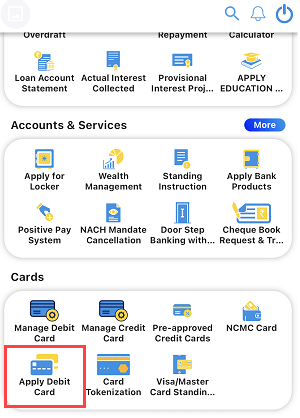
Step 2: On the next screen tap on the Apply Button for Virtual Debit Card option.
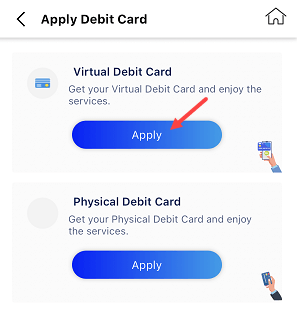
Step 3: Now select your Canara Bank account number, select card type (VISA/Rupay), select VISA Virtual Debit in card variant and submit your request.
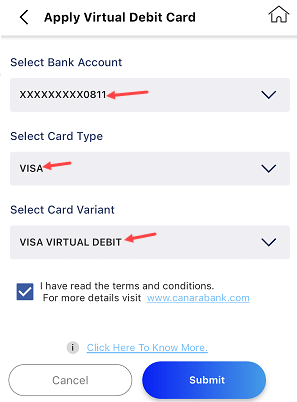
Step 4: On the next screen tap on the confirm button to submit your application for a virtual debit card.
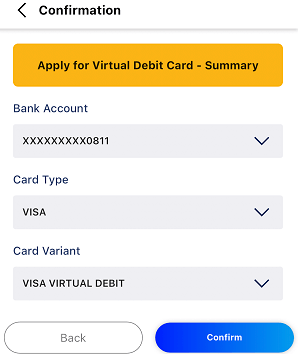
Step 5: Congratulations, you have successfully generated your Canara Bank account virtual debit card. Your virtual debit card is created and you can view your card in the Debit card section.
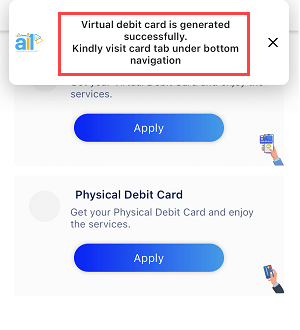
How To View Your Canara Bank Virtual Debit Card from Mobile Banking
Once you have generated your Canara Bank account Virtual Debit Card, you can view your card from mobile banking and check your card details like card number, CVV and expiry date.
Step 1: Open the Mobile Banking home screen and tap on the “Cards” icon located at the bottom side.
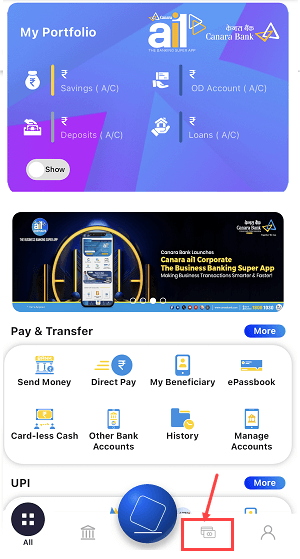
Step 2: Now tap on the “View Debit Cards” button to view your virtual debit card details.
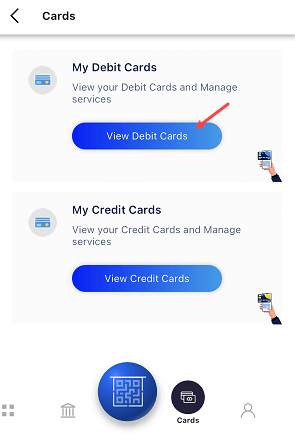
Step 3: Next screen you can check your both physical and virtual debit cards. Swipe the left side to view your Virtual Debit card. You can turn ON the “Cards Details” and “CVV” buttons to view your card number, expiry and CVV number.
- Tap on the “Manage Cards Ussage” option to activate your Canara Virtual Debit Card for online (e-commerce) transactions.
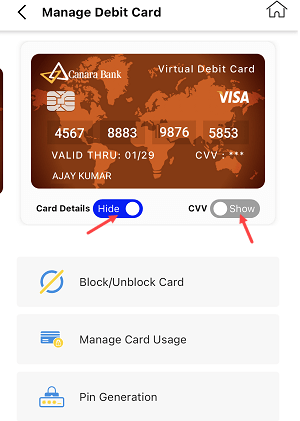
Hope you like this new free Virtual Debit Card feature from Canara Bank. If you primarily use your debit card for online transactions, you can now block your physical debit card and start using the virtual card instead. This way, you can avoid paying any annual maintenance charges (AMC) for the physical card and continue to make online payments conveniently with your virtual debit card.
